Tulane University offers all faculty, staff and students unlimited cloud storage via box.com. It can also be accessed from your PC, Mac, or Linux servers such as the Cypress and LONI. The disk space is unlimited, but each single file should be smaller than 150 GB. The download/upload speed between LONI and box is also fast (20-30 M/s).
It can be done in the following steps:
- Enable FTP access for your box.com account.
Use web browser to visit tulane.box.com, log in with your username (typically your Tulane email address) and password (the same as your email password). Click your icon on the upper right corner, click account settings. On the left side, there is an item called “Authentication”, create a password for your ftp access.
- Access from your computer
You can use ftp client software such as FileZilla or Cyberduck. Put ftp.box.com in the address, your tulane.box.com username and password, and port 21. Then you can connect the ftp server and download/upload files.
- Access from LONI
Linux HPC often does not have GUI-based client such as FileZilla. Instead, you can use curl to connect the Box ftp site. For uploading data to the Box:
curl –ftp-ssl -u username:password -T local_file ftp://ftp.box.com/path/to/your/folder/
This uploads the file to your Box folder, making sure it ends with a trailing slash. It’s wise to use tar or zip to compress your folder into a single file. Even though Box declares file size limit up to 150 GB, my experience is not to over 25 GB for single file. You can easily limit the volume size in compression zip files.
To download data from the Box:
curl –ftp-ssl -u username:password -O ftp://ftp.box.com/path-to-your-file
Recent Comments